Setting up whereby for a Chromebook is super easy.
First, go to the link for our meeting room.
If this is your first time you’ll probably get this message that says CAM AND MIC ARE NOT ACTIVE
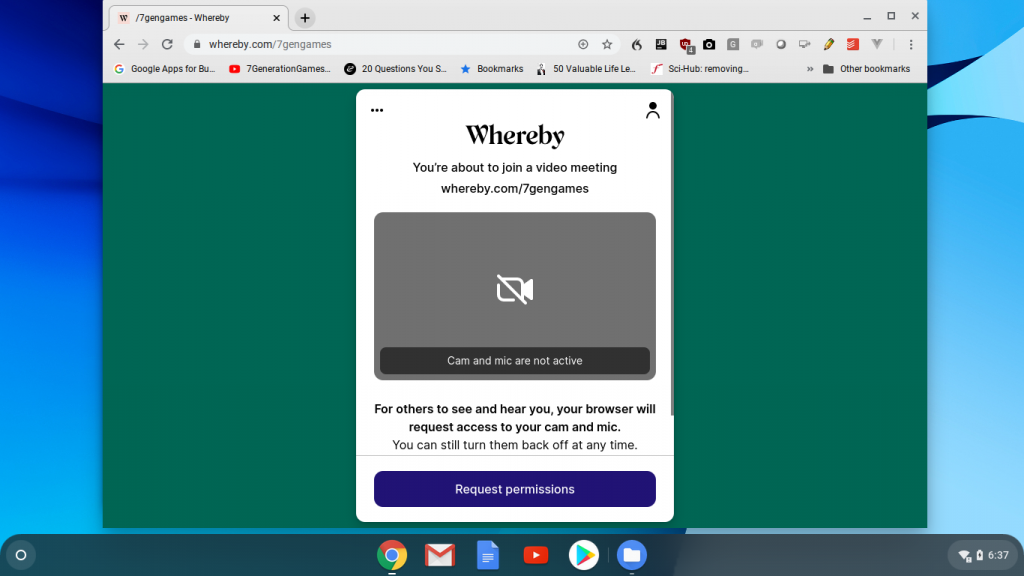
Click on the button that says REQUEST PERMISSIONS
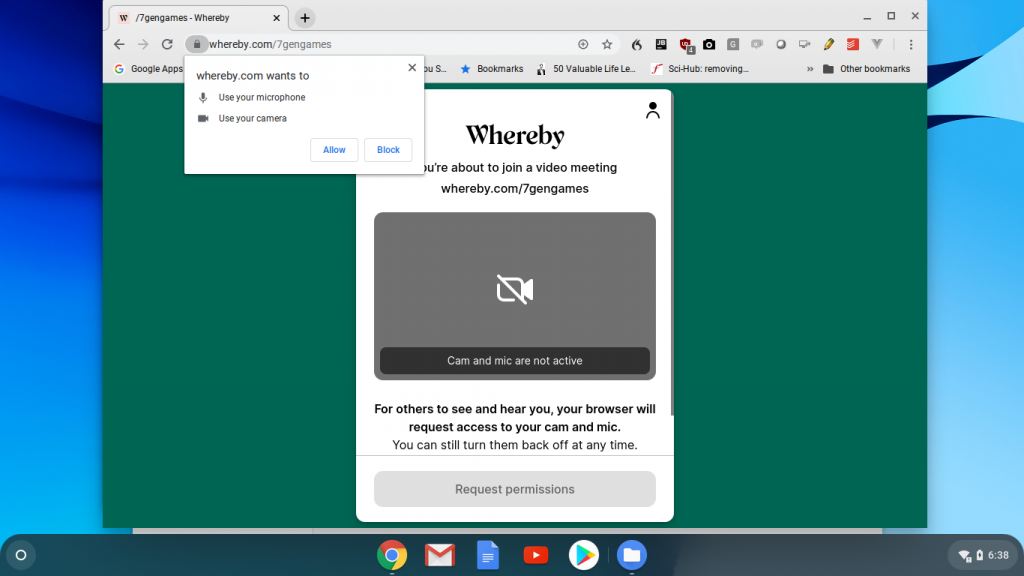
A message pops up that says whereby wants to use your microphone and camera. Click on the button that says ALLOW.
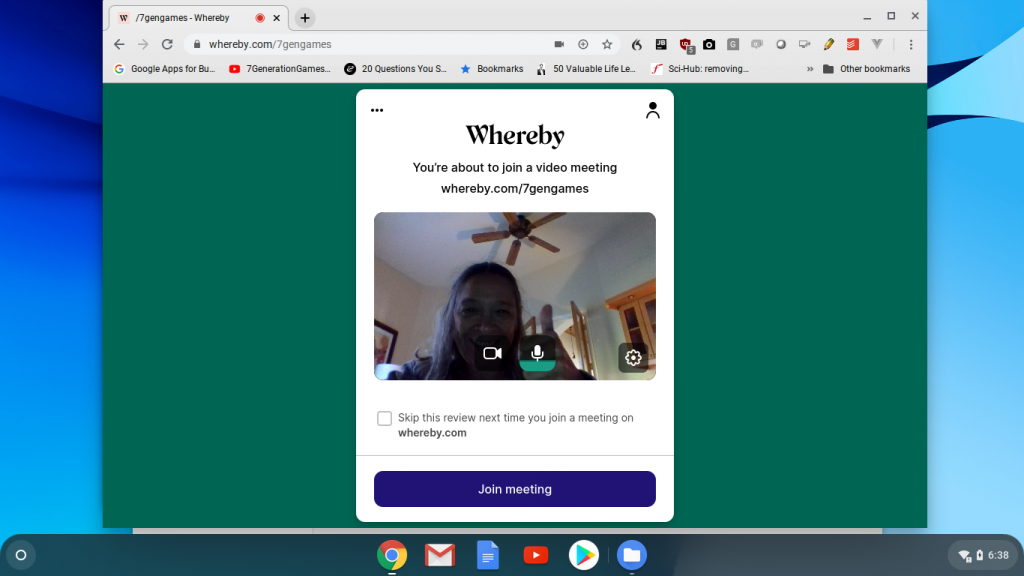
Now you should see yourself on the camera. How do you look? Click on the JOIN MEETING button and you are in.
In the future, unless you change to a new browser or new computer, you should just see this same JOIN MEETING button popup any time you go to our whereby.com meeting room.
