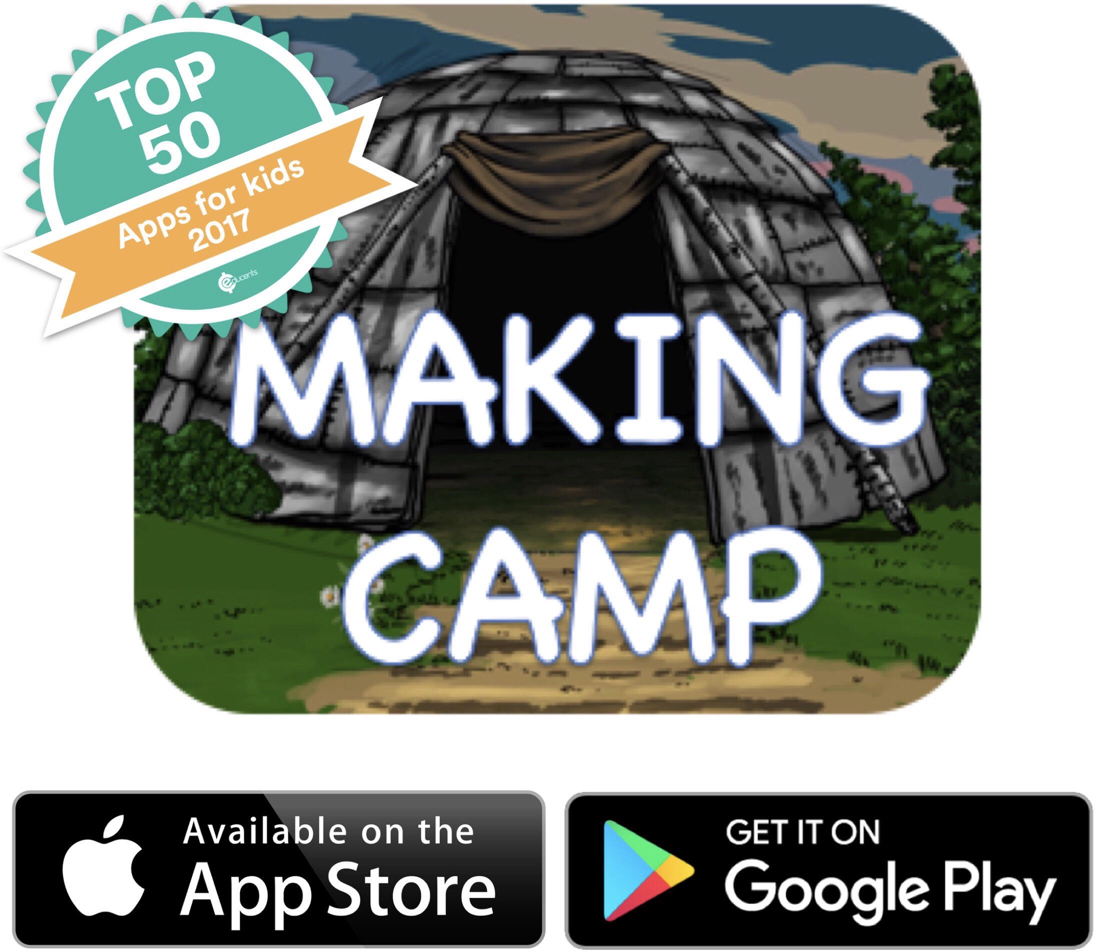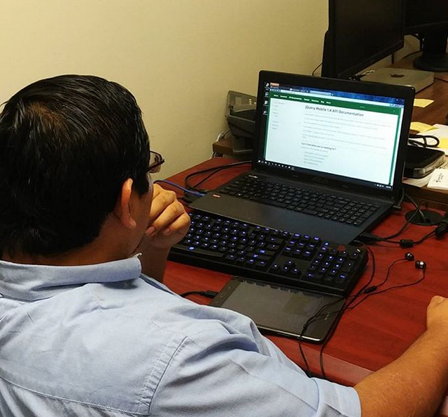You have an idea for an app. Great. Now, how do you get it into Google Play so that your legions of would-be fans can play it?
Lucky for you, we have a pile of helpful hints for you. This is the first of a LONG series of posts, so if you have questions, feel free to post in the comments topics for future posts.
Making Camp is a Google Android application. It was designed with the intention of providing educational content for kids who are out of school for summer and then morphed into an app for Android and iOs. This series of posts will cover how the Android app was put together. Specific details of the game are not included because, of course, each game is unique.
Starting up: Create a repository, Open it in Android Studio
The repository contains the work for the entire project. In our case, this includes the web, iOs and Android version of the game. To open the project on Android Studio, select “open a project” on the initial screen. If you already have a project open close the project and navigate to the location of the repository. Open the Android folder and select Making Camp folder (or your project) and then select “open” on the Android Studio screen.
Content: Types of folders and files
The Android app is contained in a single package. The package uses what are called activities in the Android java framework. The activities are the code behind what the user actually sees, as well as taking care of asynchronous background processes for the current activity. The files can be found in the left hand panel, under the project tab.
Select the project tab and switch to project view on the drop down list(by default it will be set to Android view). Expand app >> src >> main >> java >> com.yourcompanyname.appname >> appname and you will see the java files used in the app.
Resources
The resources folder contains all of the XML files that help the java files set up the interface that the user actually see. These can be found under app >> src >> main >> res, all these XML files are used for different things. The contents of the layout folder are where you design the look of your app. The drawable containers contain assets for the app like the app icon or images used in the app (for the system, not for the content of the app. Content images go in a different folder).
Assets
The assets folder is where you put all your content files. This includes HTML, CSS, JavaScript folder hierarchy. This is also where you put images, videos and sounds as well as any other media that will be used by your app.
That’s about it, except for the AndroidManifest.XML, which deserves its own post, because it’s important, and the Expansion Files, which you only need if your app is over 100 MB. I’ll post about those next week.