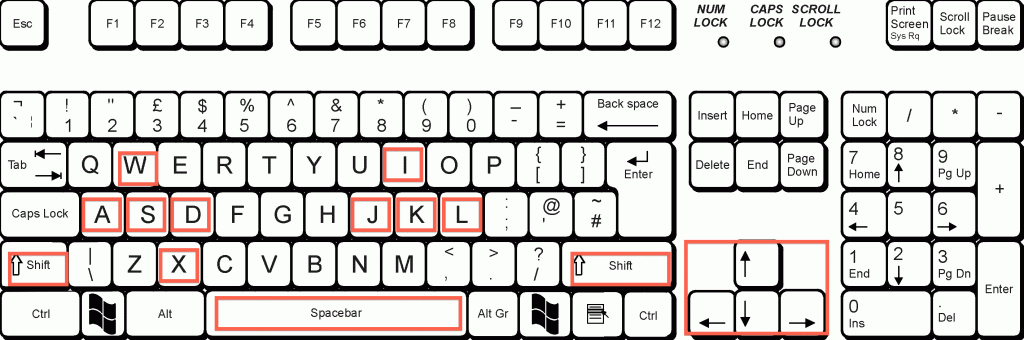MORE COMMON QUESTIONS ON THE SPIRIT LAKE GAME, ANSWERED
Student Log-Ins
You will receive individual logins generated for each student. These logins will either be a.) generated by 7 Generation Games and feature a combination of your school or teacher name and a number; or b.) a student login your school has previously assigned to each student (usually, this is a school assigned student ID number).
You want to make sure that no logins are duplicated as the game uses the login to pick up on where the user left off.
We are able to identify user data based on on the login, but we at no time will be able to identify who the individual user is. As a result, it is imperative on your end that your site maintains a list of the user logins and student names.
For example, we’ve had it come up in the past where a student can’t remember his/her login. On our end, we don’t know what login the school assigned any individual student.
Knowing what login is assigned to each student is also important for reading the student data reports, you will need to be able to reference the student’s assigned logins so that you can pair up each student with his/her data
Student Progress Reports
VIEW STUDENT PROGRESS
A key feature of 7 Generation Games products is the ability to access student data that is tracked while the game is played in your classrooms. Schools that license our game have individual, grade and school level reports available.
These data allow you to see how your students are progressing. Because each level covers specific Common Core items, you’ll be able to view student progress in – and gauge mastery of or struggles with — these clearly identifiable concept areas.
When a student passes a level, he/she has demonstrated sufficient proficiency over the items covered. Prolonged time spent at a level indicates the student likely needs additional instruction and/or attention with regard to these math concepts.
STUDENT IMPROVEMENT
Schools have the option of having students complete pre- and post-tests to analyze student improvement.
The data reports will allow you to immediately assess strengths and weaknesses of individual students areas as well as the entire class.
HOW TO ACCESS
Licensed users should have received report information at the time of payment of invoice. If you did not receive this information – we know staff changes, people lose things – just email info@7generationgames.com and we’ll be happy to help you out.
For more information on reports for teachers, watch this video.
HOW TO PLAY THE GAME
This brief video will give you a very thorough overview and introduction to “Spirit Lake: The Game.”
X= Shooting
Spacebar = Jump
Moving = Up Down Left Right Keys
SHIFT (Hold down SHIFT KEY) = Run
W = Forward S = Backward A = Turn Left D = Turn Right
I = Point Up K – Point Down J = Point Left L = Point Right
To download a Cut-out Sheet 7GenerationsSpiritLakeGameCheatSheet